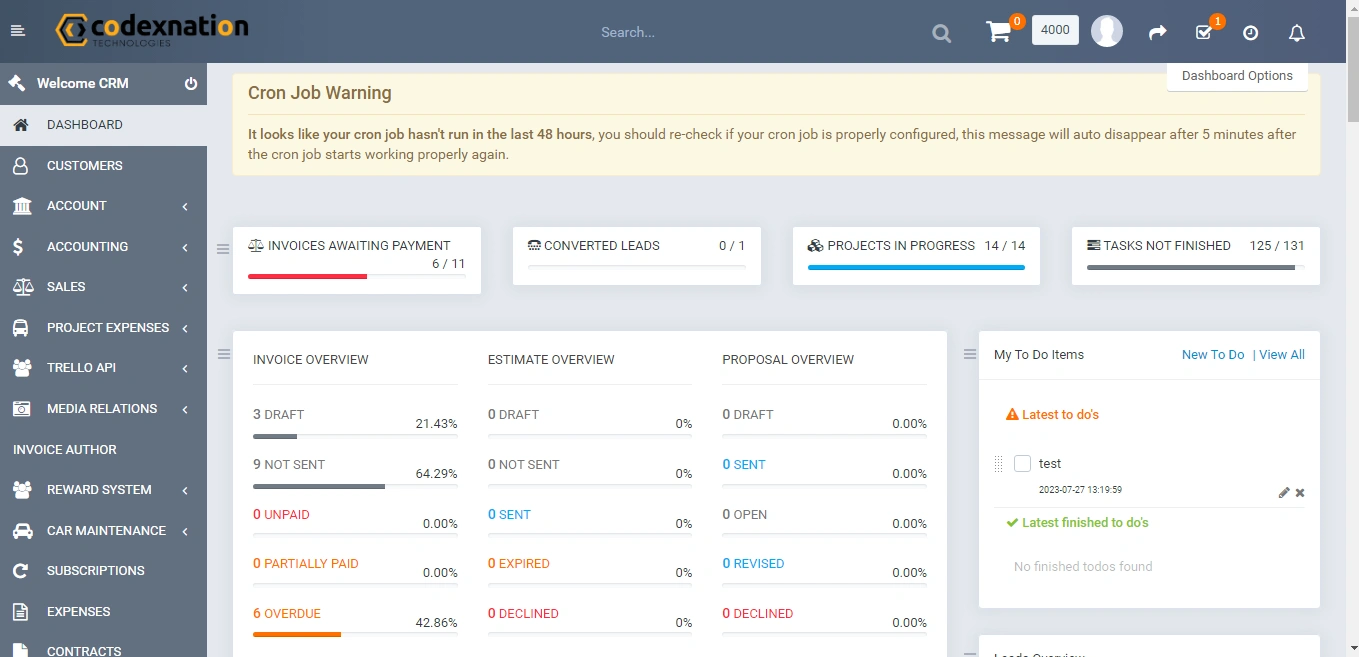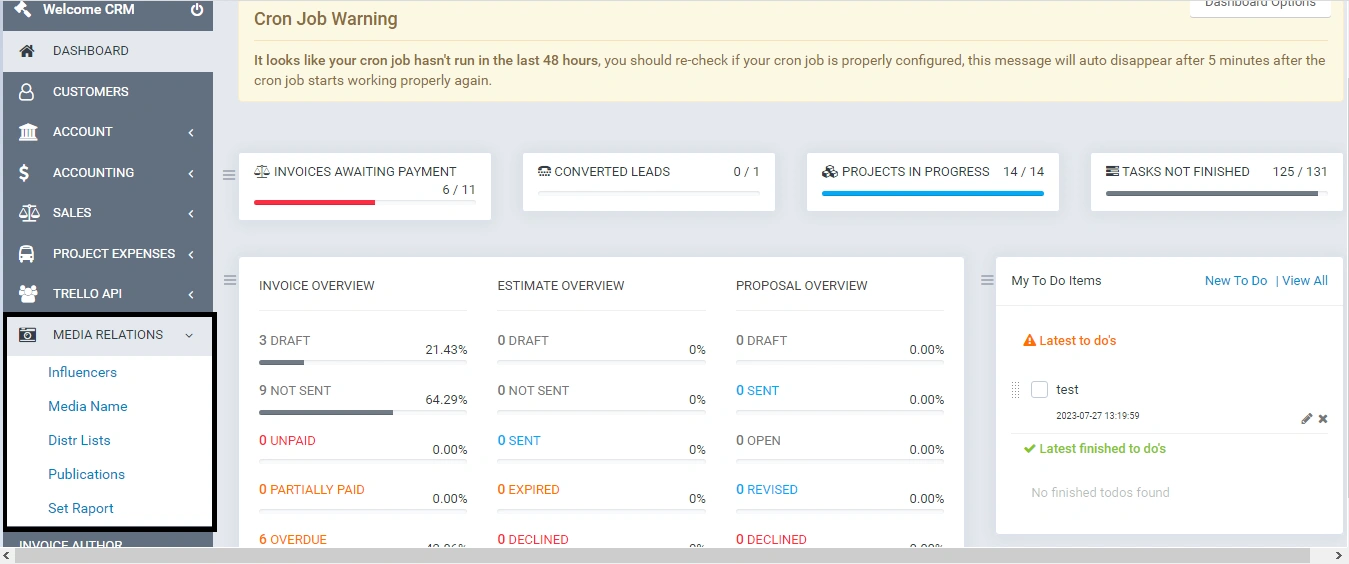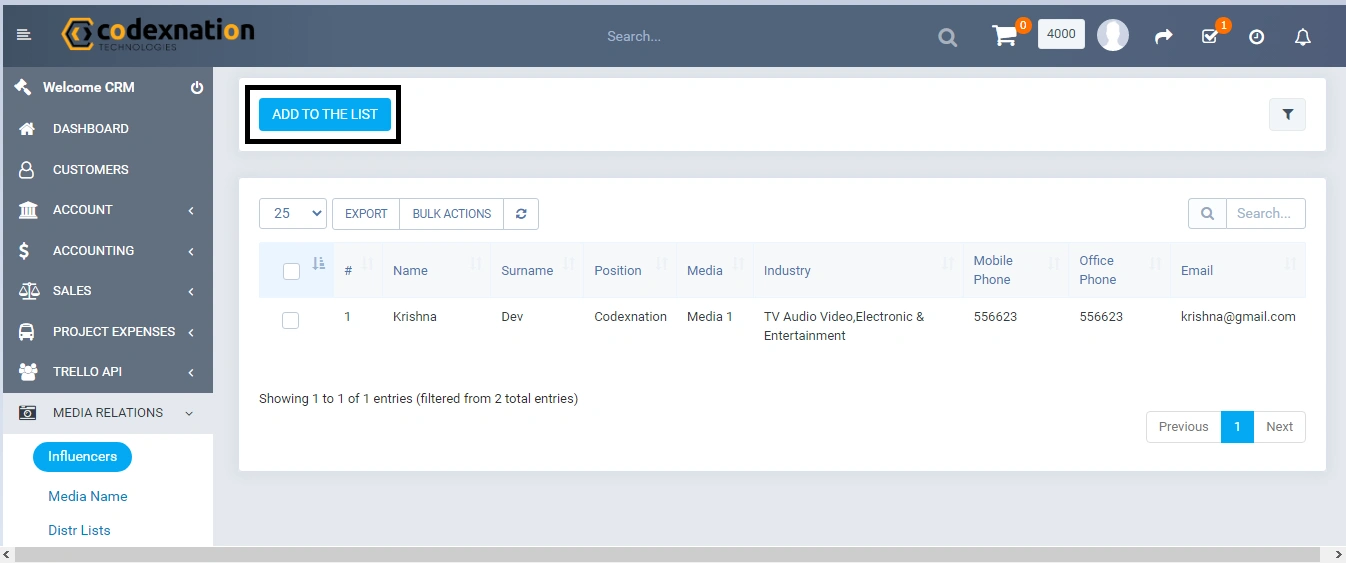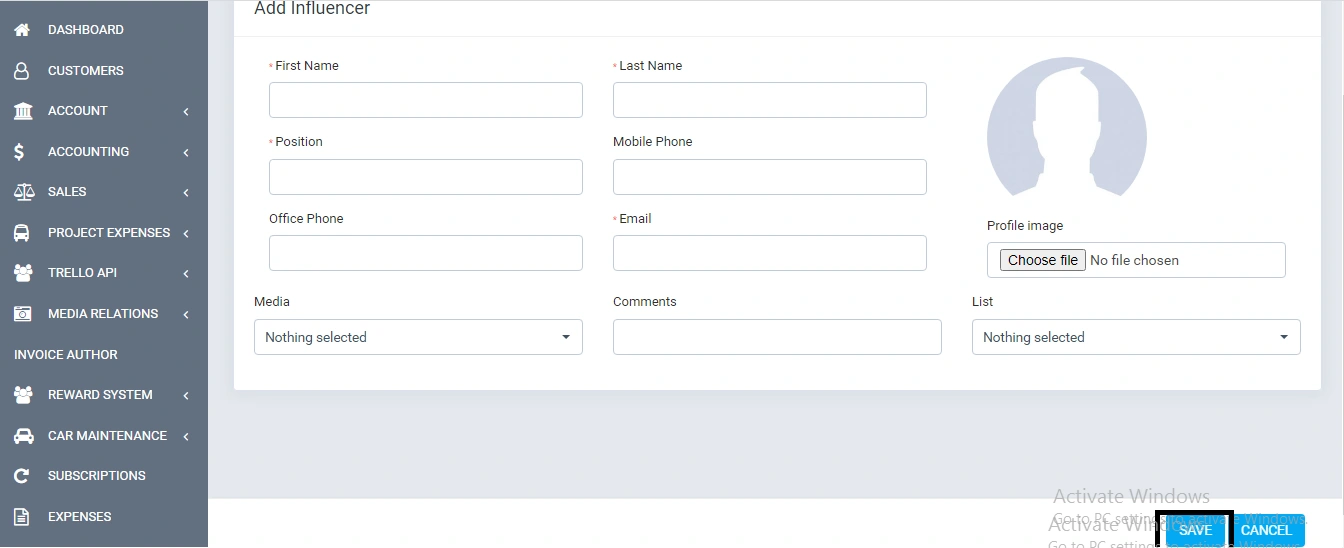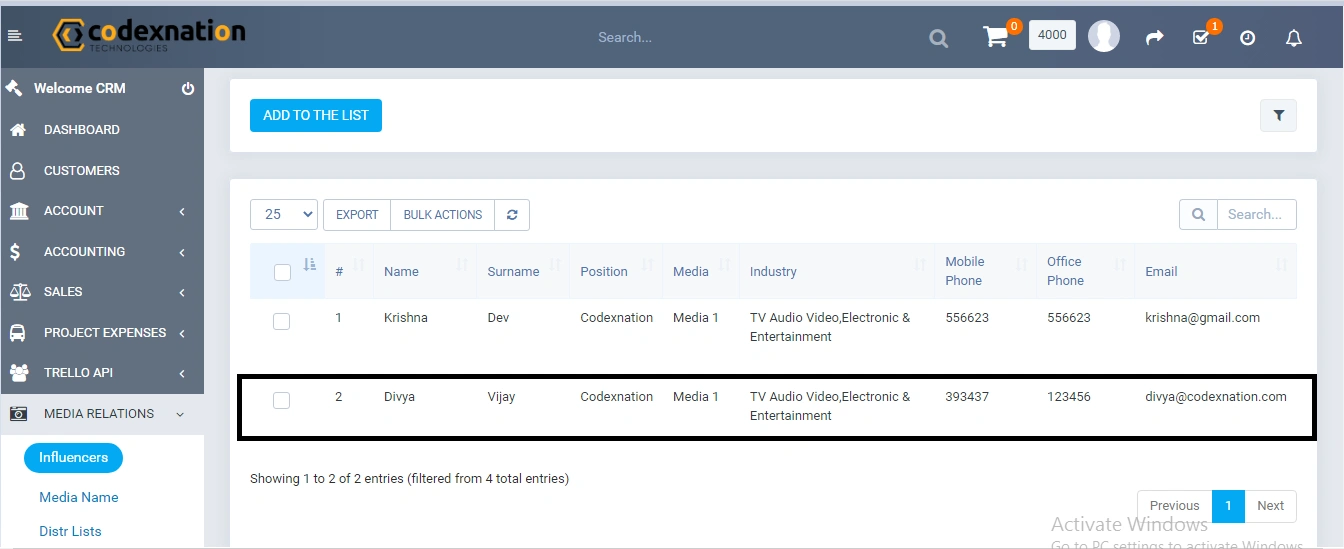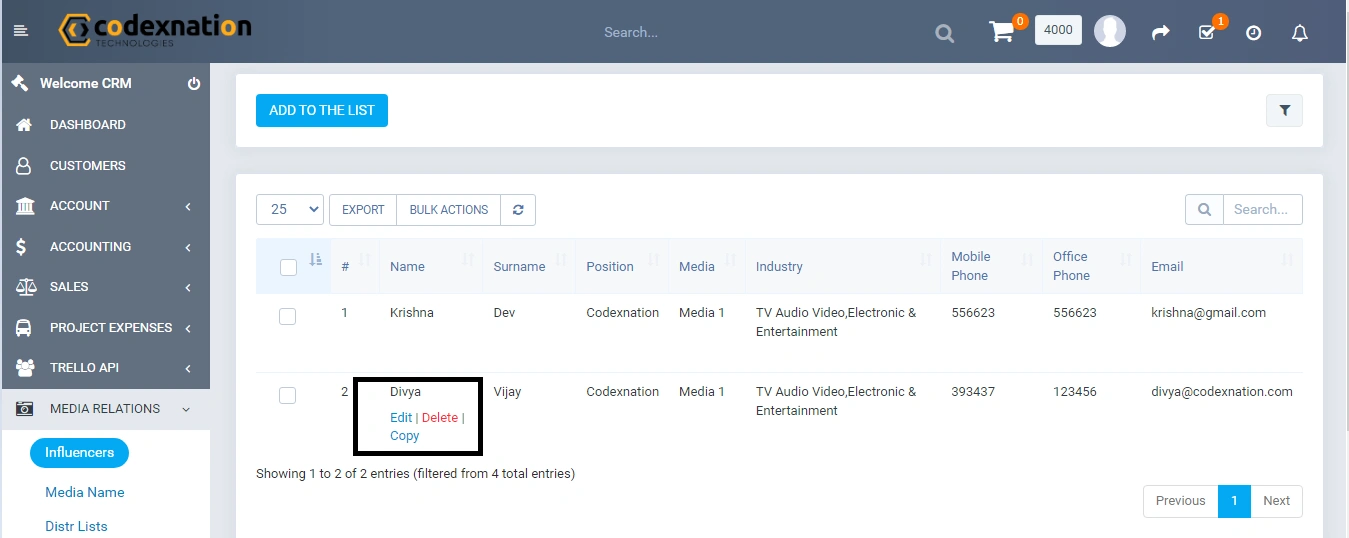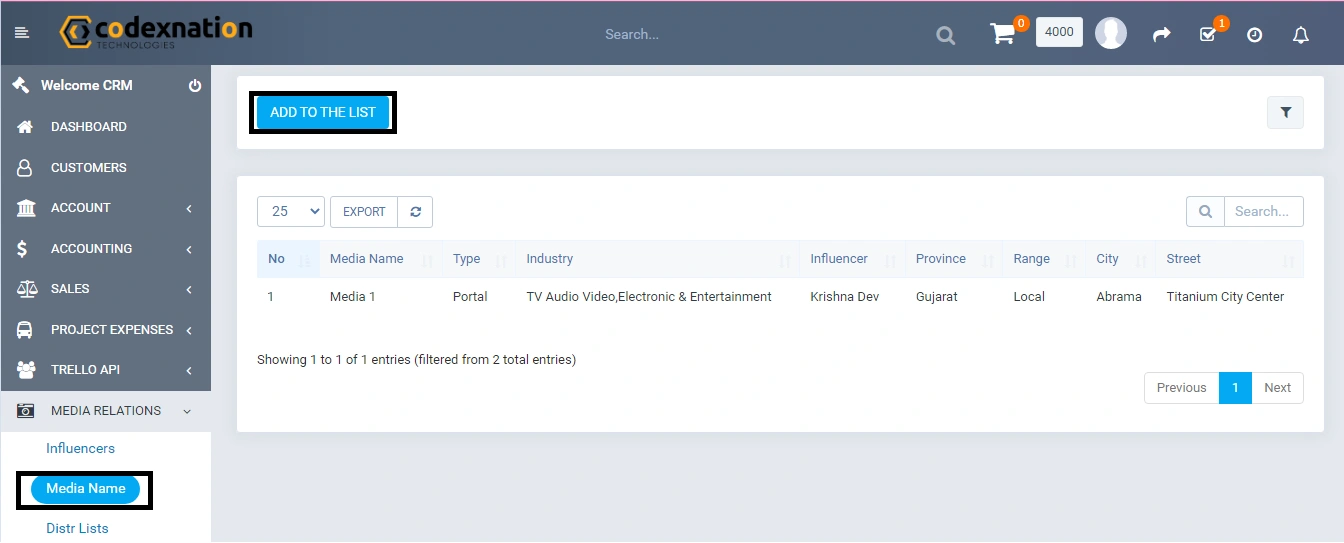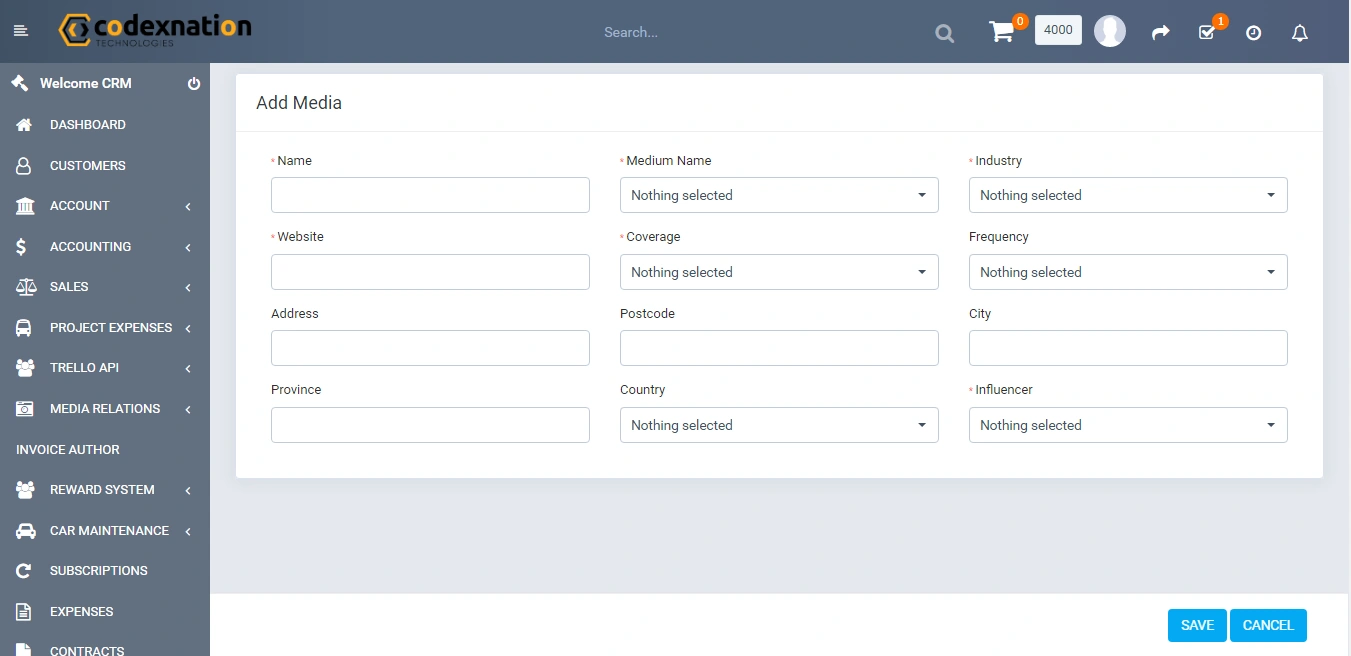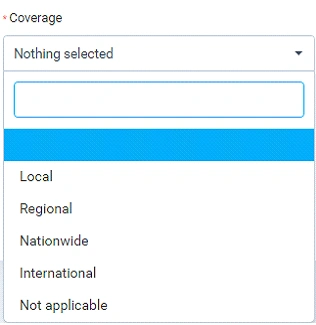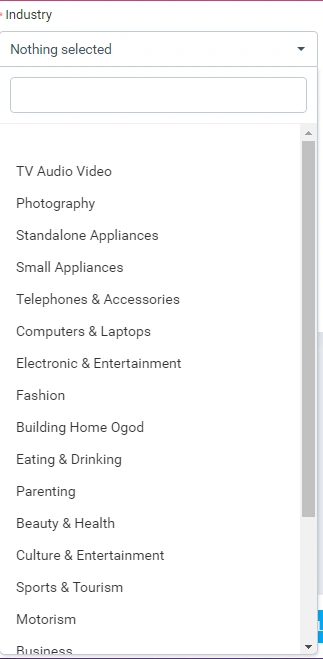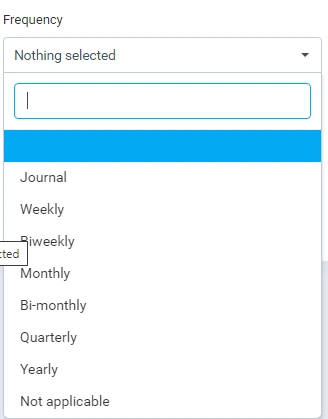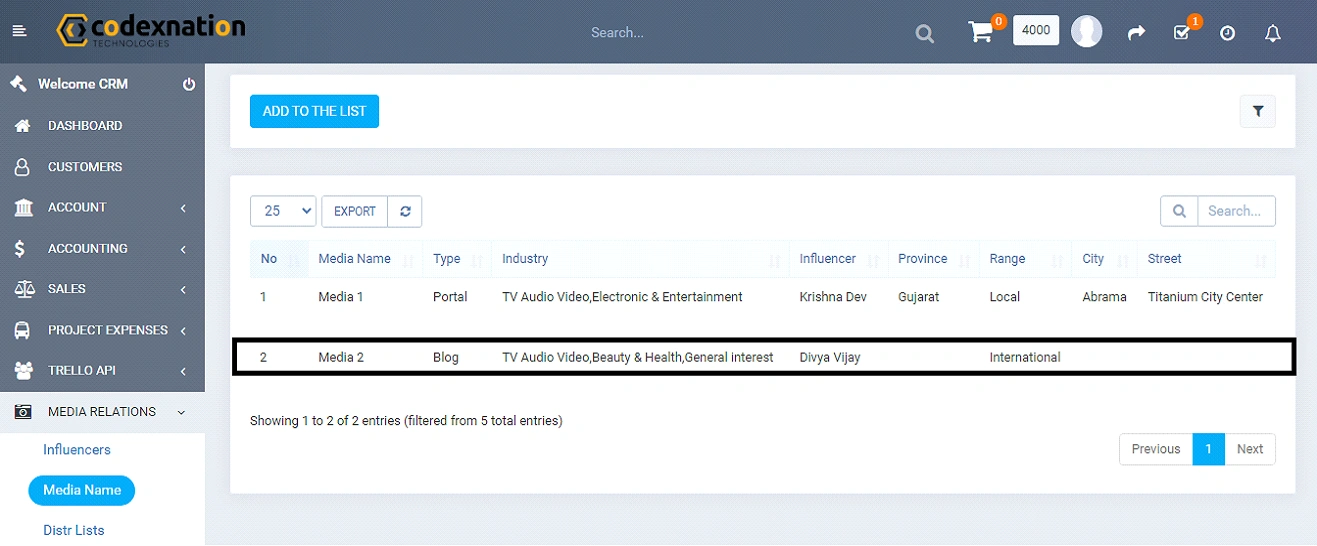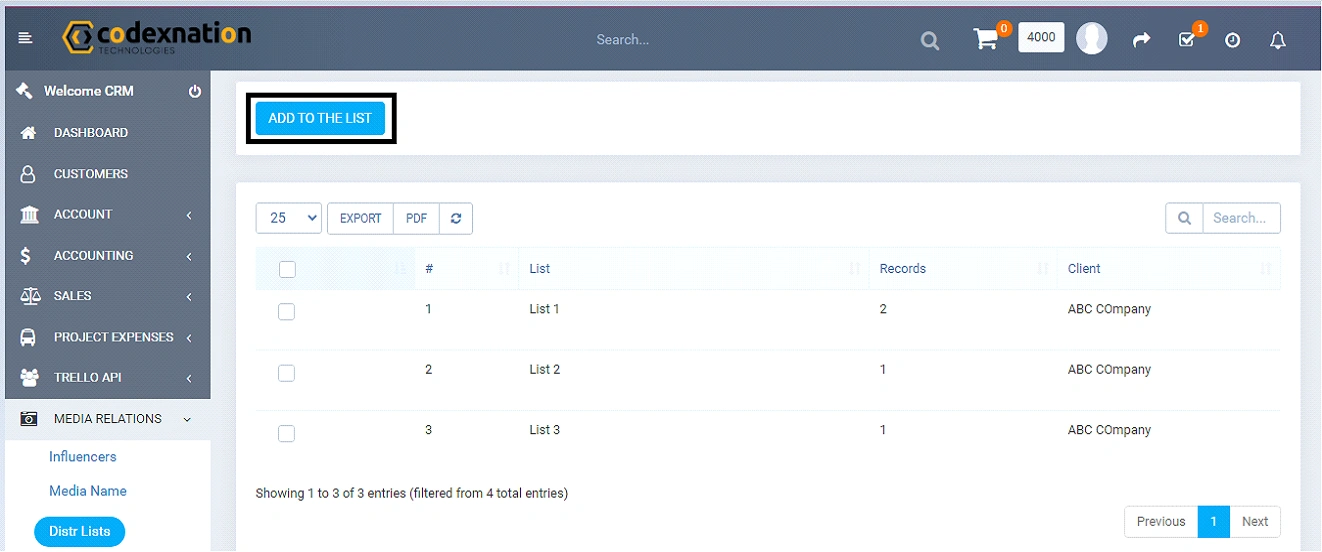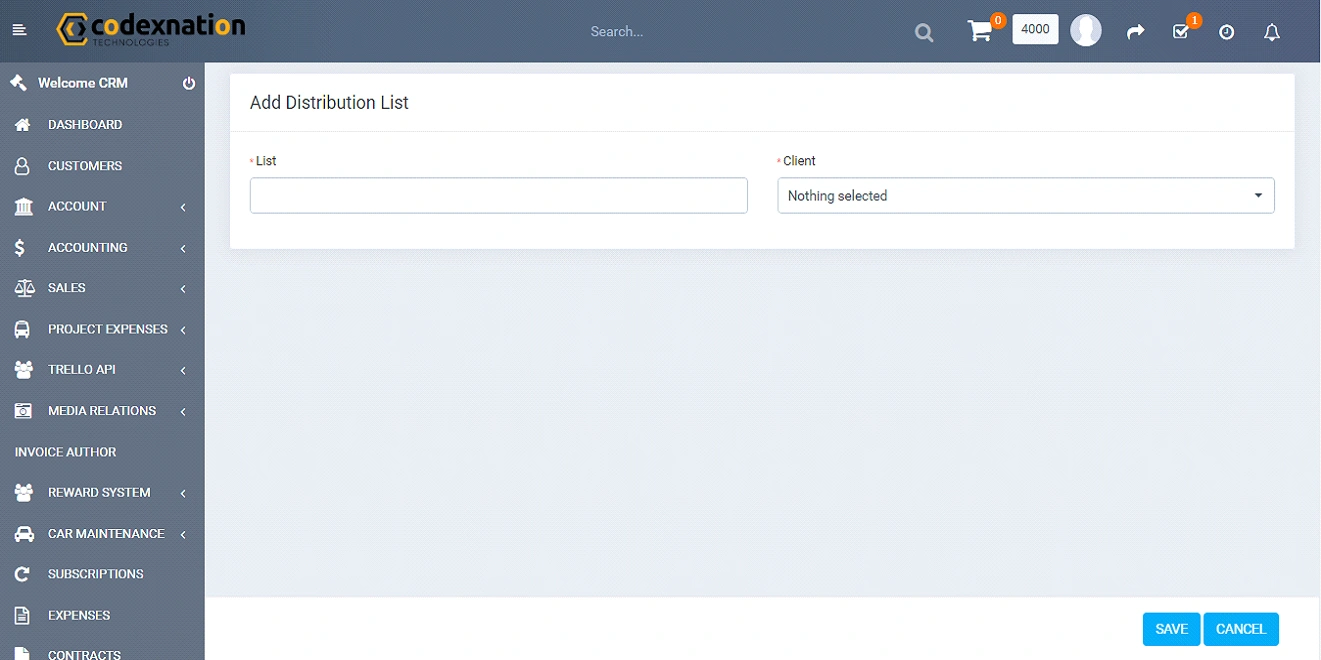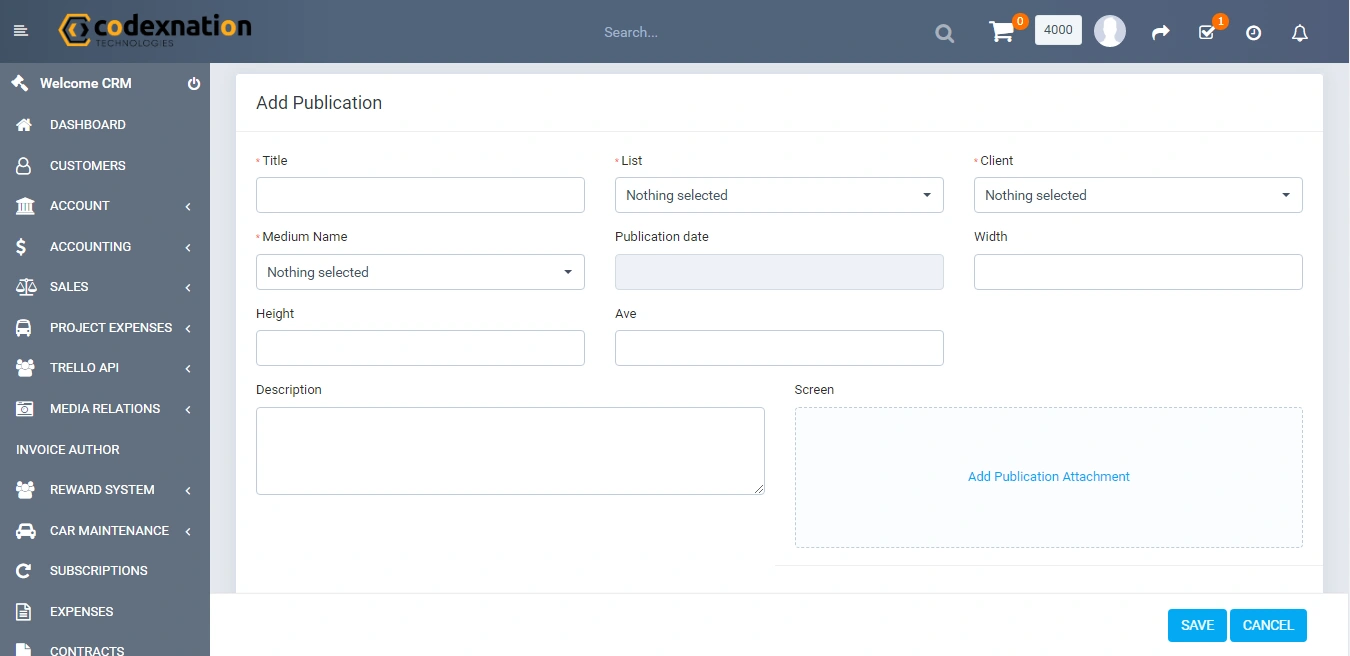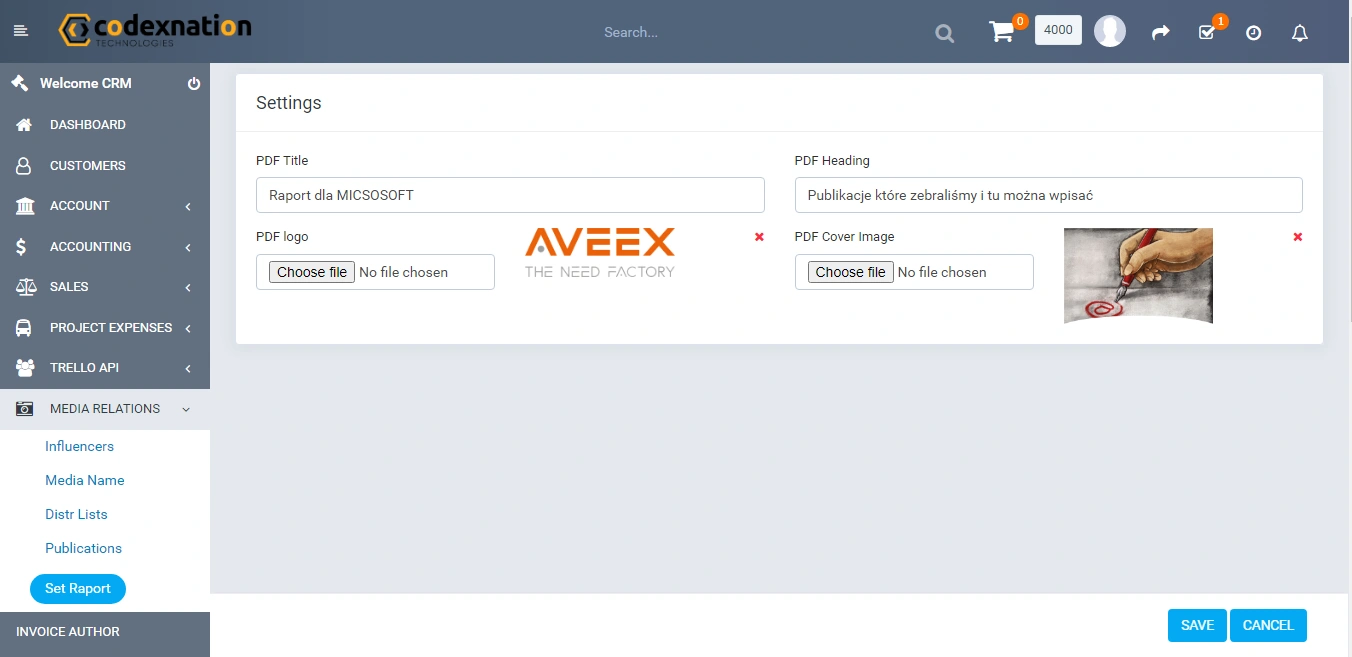Media Relation Module Perfex Crm
Media relation module for perfex crm :
Developing a media relations module for Perfex CRM can enhance communication and collaboration with media outlets, journalists, and public relations contacts. It's an automated module for the media process management with the features like influence, publications, client management, reports etc.
Here's a roadmap which is used by our team to create such a module:
-
Research and Planning :
- Analyze the requirements and objectives of managing media relations within Perfex CRM.
- Identify key features and functionalities needed to streamline media outreach, communication, and tracking.
-
Contact Management :
- Develop a contact management system within Perfex CRM to store media contacts, including journalists, bloggers, influencers, and media outlets.
- Include fields to capture contact details, such as name, organization, email and phone number.
Through this roadmap, we have developed a media relations module for Perfex CRM that empowers organizations to manage media interactions, build relationships with journalists, and effectively communicate their messages to the public.
Note: This is not a standalone script. Perfex can be purchased on codecanyon.
Now let me explain to you step by step procedure like how you can use this module. Please have a look at the screenshot below. This is the dashboard of the perfex crm.
From the screenshot below you can find the Media Relation module.
We have added 4 tabs in media relation like Influencers, Media name, Distr lists, Publications and set report.
-
Influencers :
When you click on the influencers tab from the drop down menu of the media relation
module then you will see the screenshot below. And from the highlighted section you can
create a new influencer to the list.
Now if you want to create a new influencer then you can click on the “Add to the List” option and you will reach the screenshot below.
You can fill all the required fields with the information and then save that information. Like this new influencer will be added to the list, for this please check the screenshot below.
Now you can see the 2 options below the “Add to the list” button. EXPORT and BULK ACTIONS.
- EXPORT : From this function you can export the entire table, but this is perfex default functionality
- BULK ACTIONS : With this functionality you can add influencers from one list to another. This is custom functionality. We have developed this as per our client requirement.
- Media Name : When you click on the Media Name tab from the drop down menu of the media relation module then you will see the screenshot below. And from the highlighted section you can create a new Media to the list. Now if you want to create a new Media then you can click on the “Add to the List” option and you will reach the screenshot below. Now you can see from the above screenshot, there are several fields which need to be filled to create new media. Here we have customized a few things as per client requirement. You can see the field Medium name, it has a drop down list and you can select from that list. Next you can see the field coverage, it has a drop down list and you can select from that list. Next you can see the field Industry, it has a drop down list and you can select from that list. Next you can see the field Frequency, it has a drop down list and you can select from that list. You can fill all the required fields with the information and then save that information. Like this new Media will be added to the list, for this please check the screenshot below.
- Distr Lists : When you click on the Distr Lists tab from the drop down menu of the media relation module then you will see the screenshot below. And from the highlighted section you can create a new Distr list. Now if you want to create a new Distr Lists then you can click on the “Add to the List” option and you will reach the screenshot below.
- Publications : When you click on the publications tab from the drop down menu of the media relation module then you will see the screenshot below. And from the highlighted section you can create a new publication. Now if you want to create a new publication then you can click on the “Add to the List” option and you will reach the screenshot below. After filling all the fields you can save the information.
- Set Report : When you click on the set report tab from the drop down menu of the media relation module then you will see the screenshot below. We have developed this module from scratch as per client requirement and you also want something similar like this module then you can contact us or we can develop as per your business needs. We hope you will like this module and it will help your business to grow. If you have any query you can contact us.