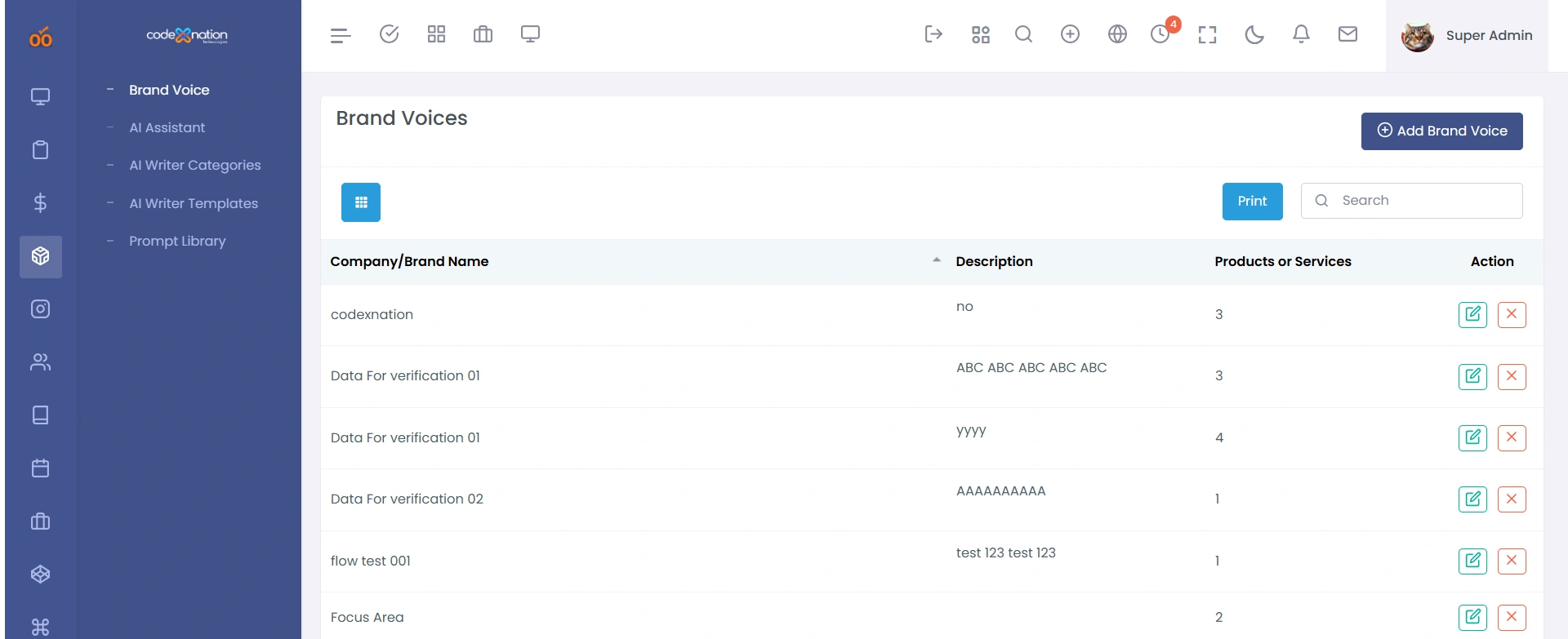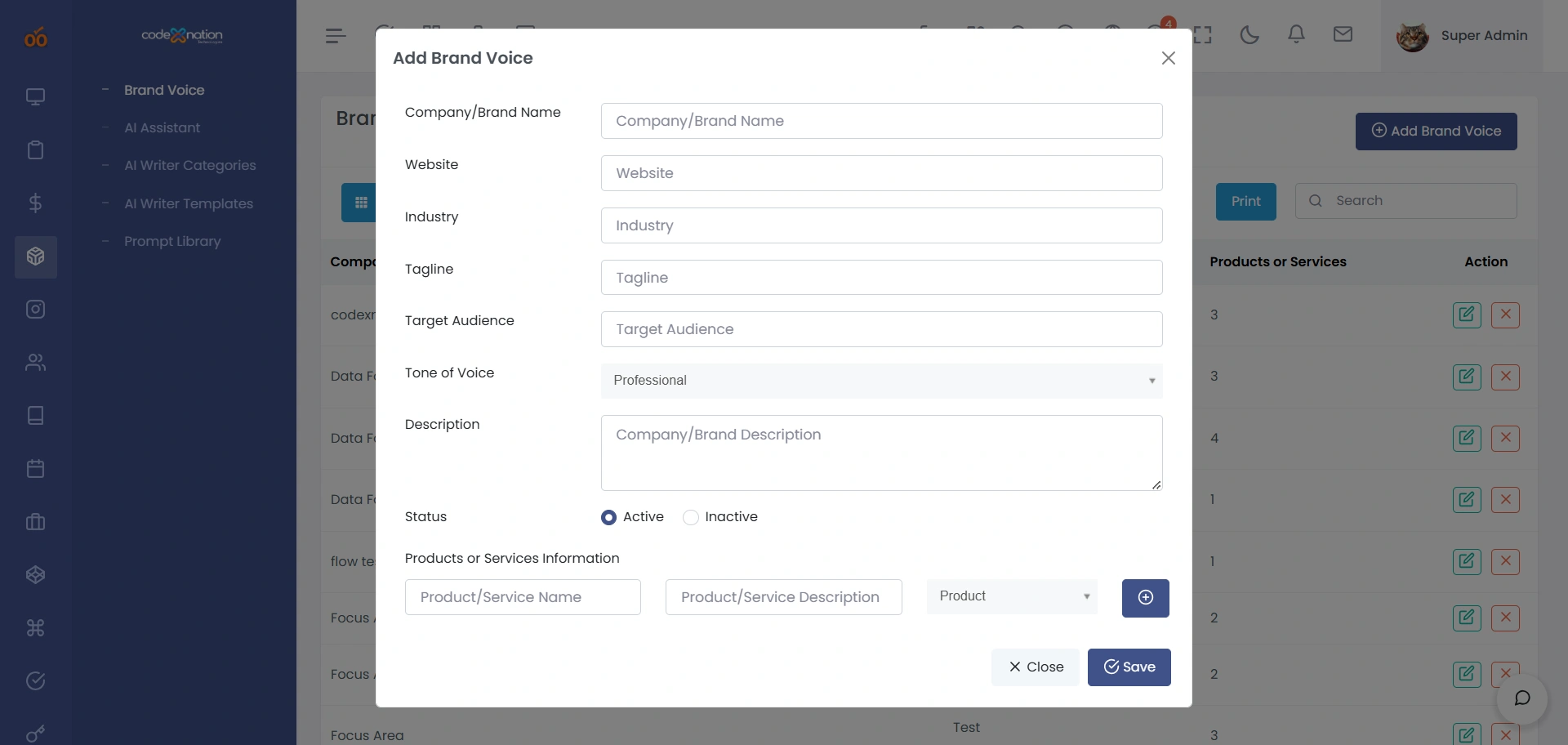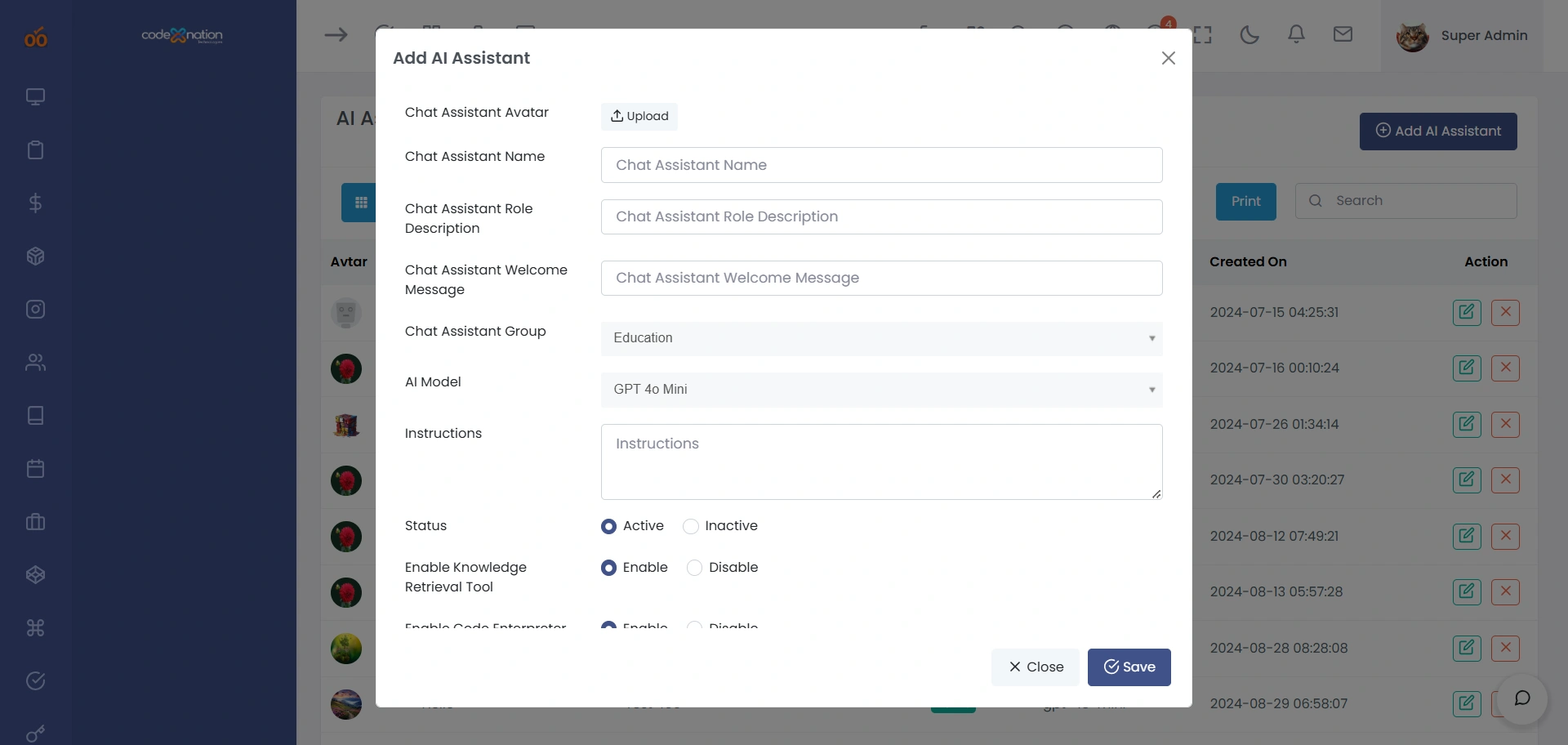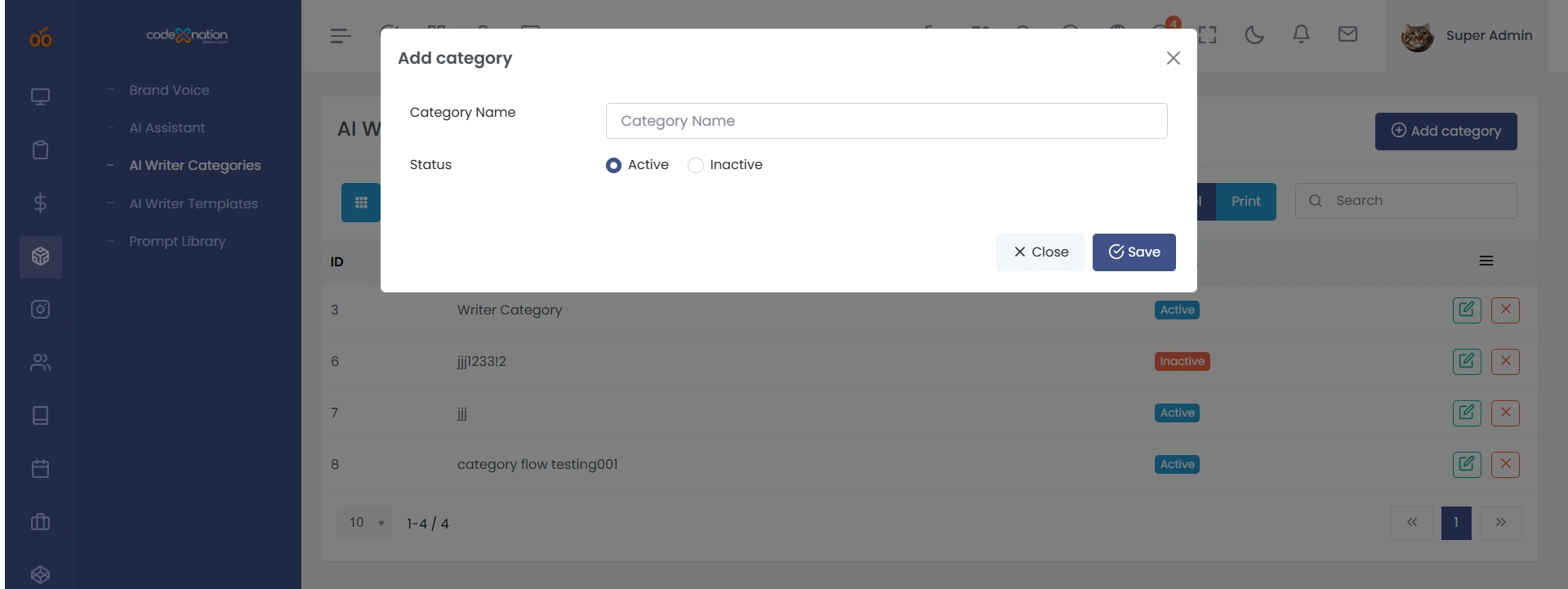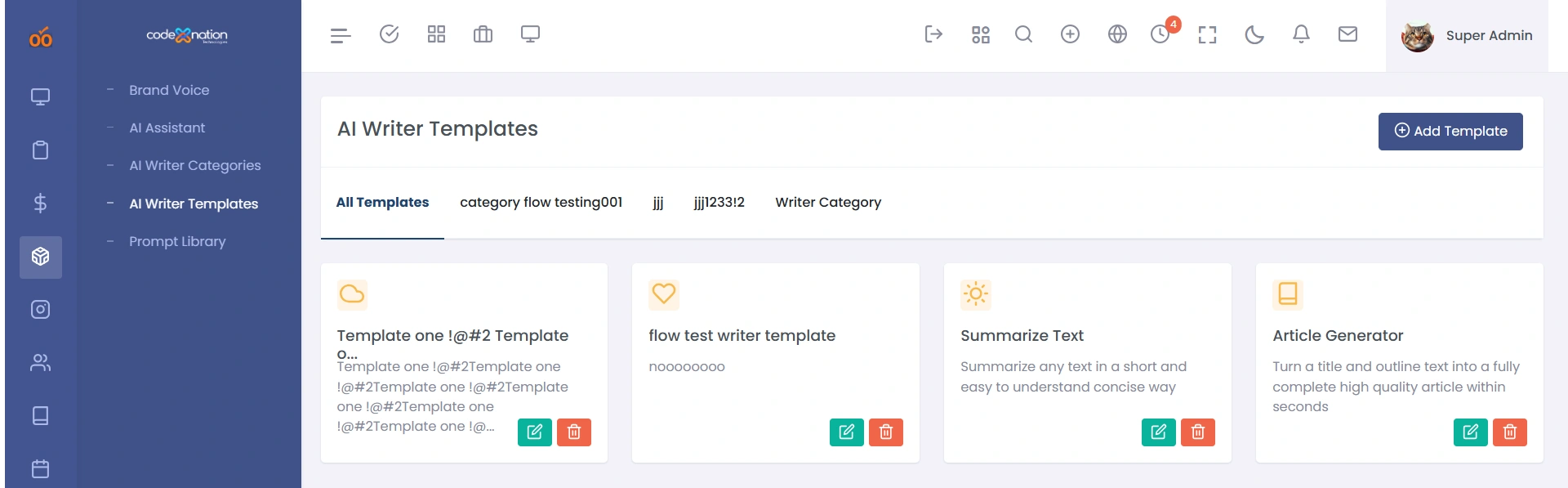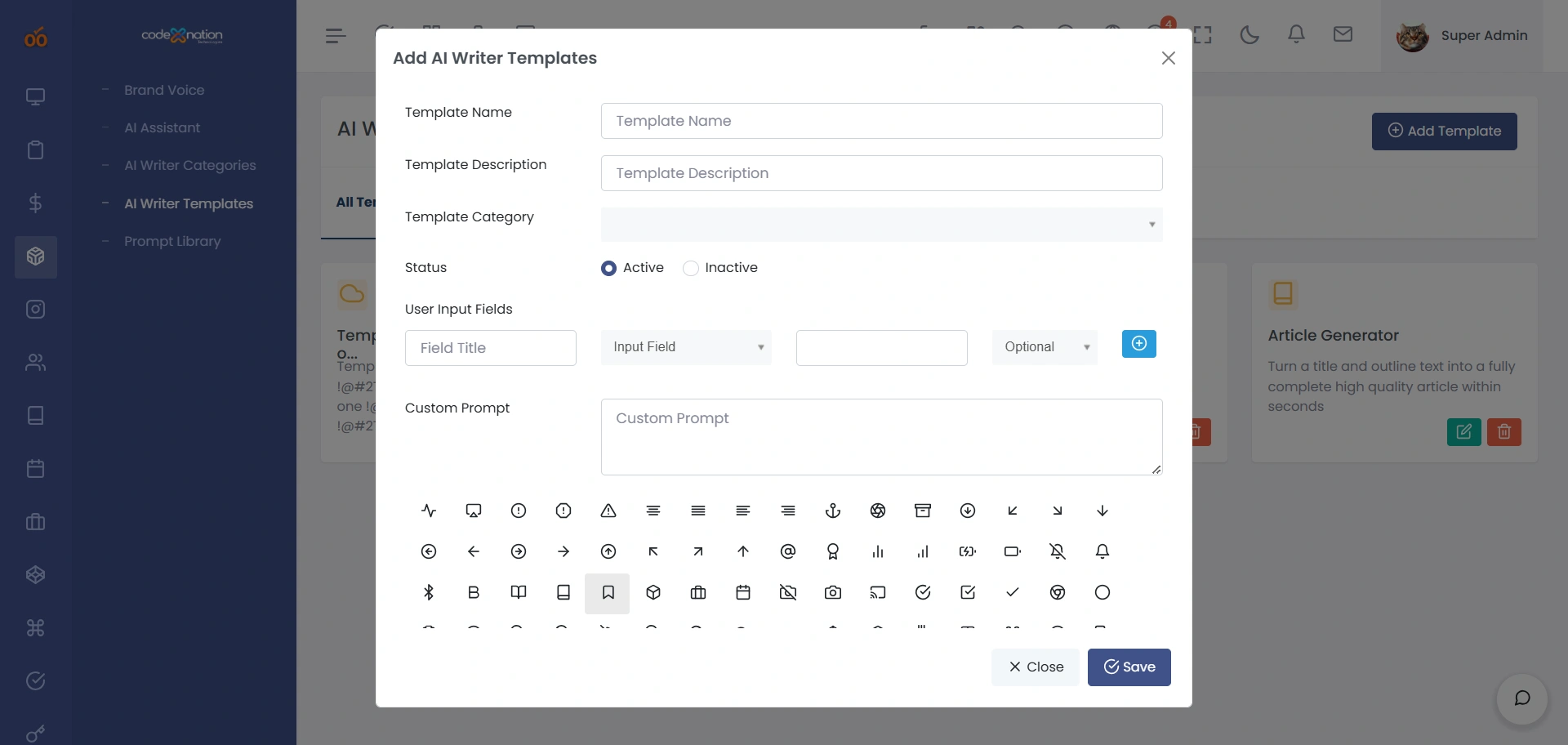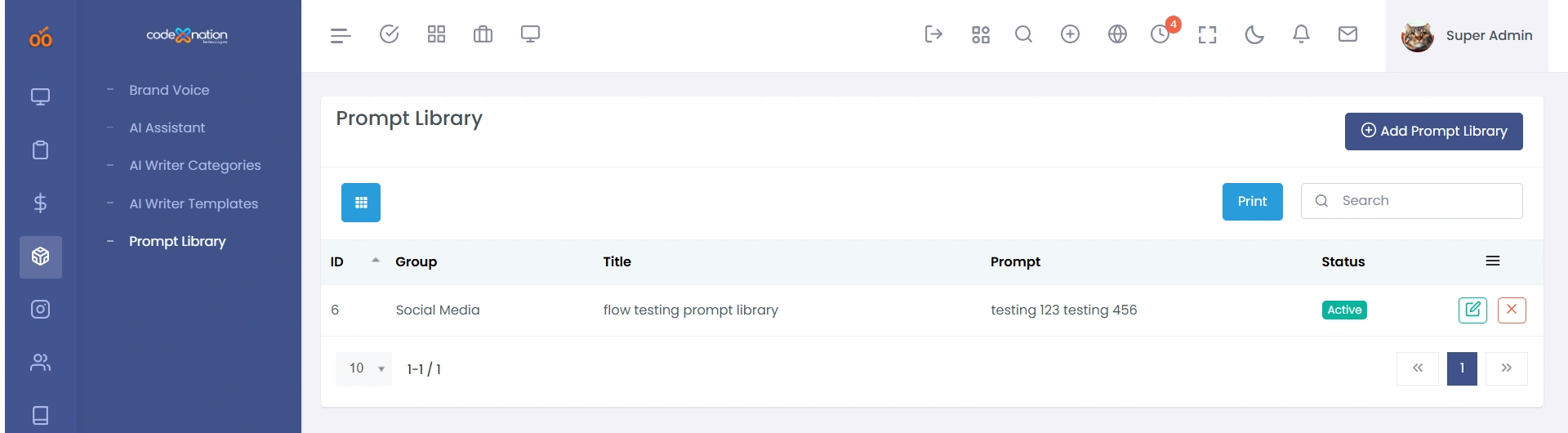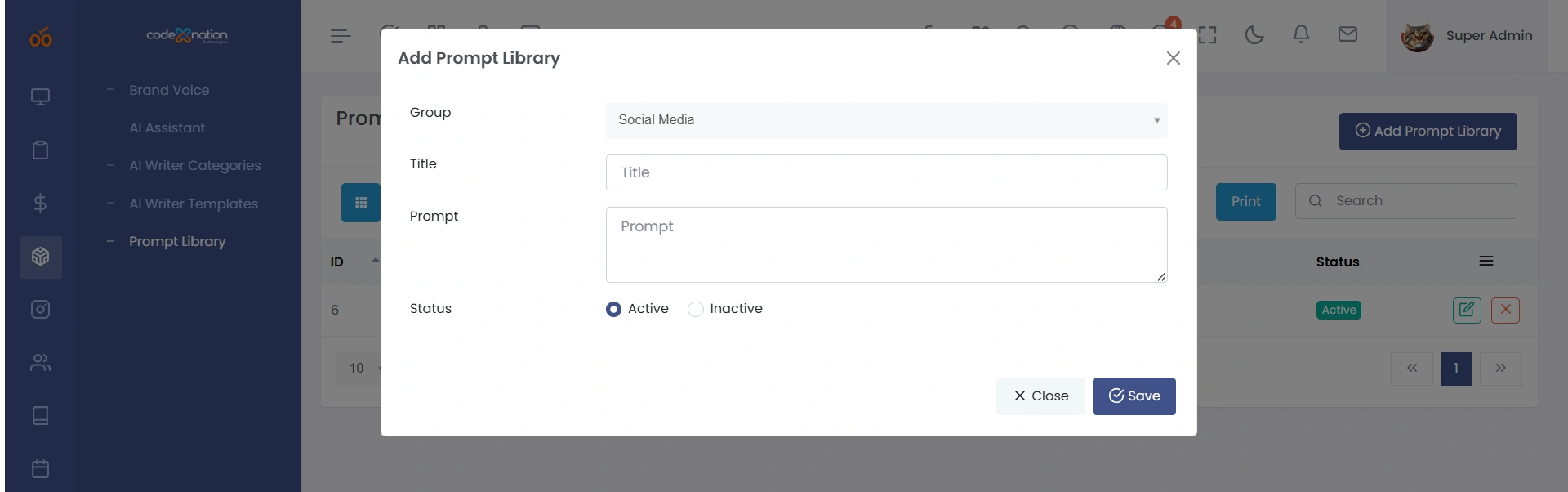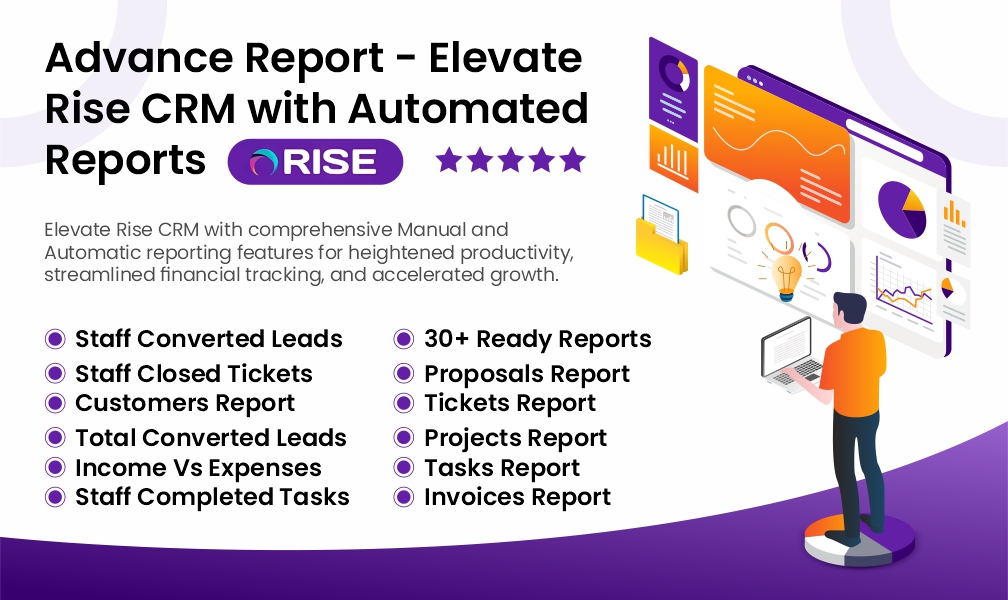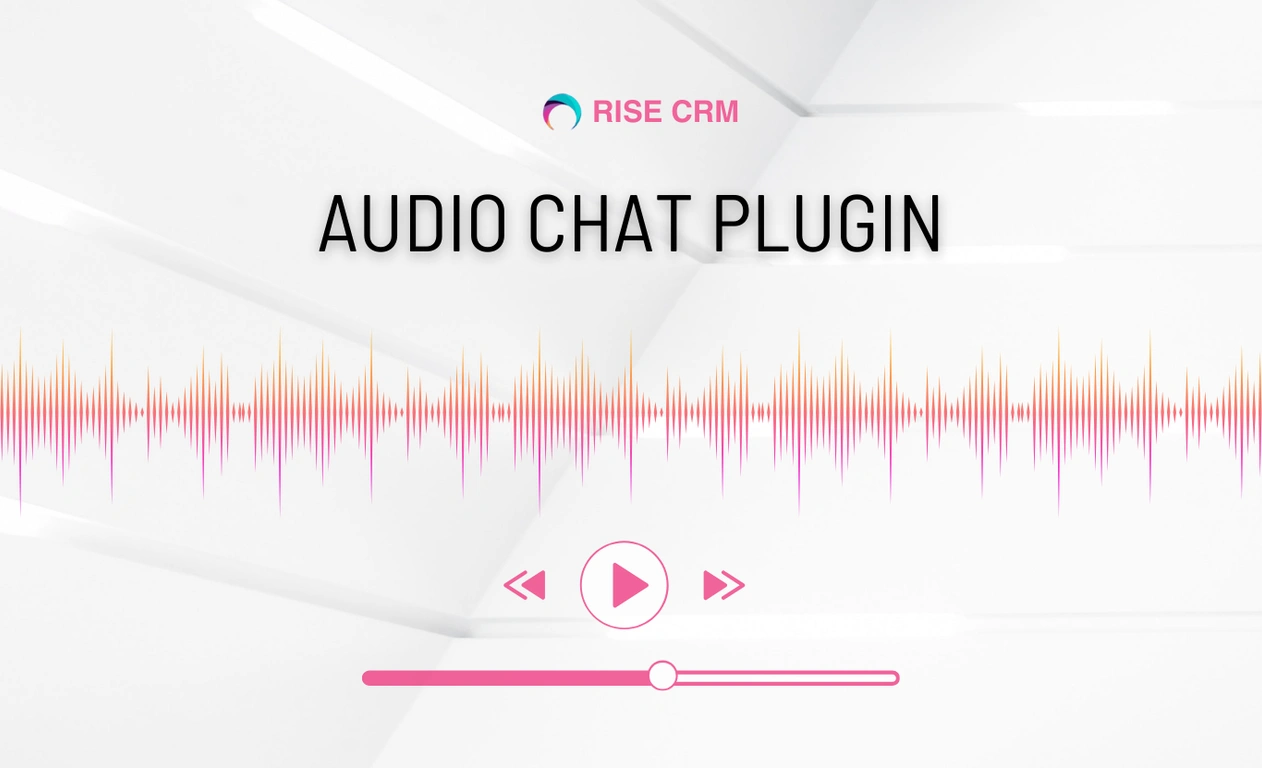AI Chat Assistant Plugin for RISE CRM
Brand Voice Engine · Prompt Library · Template Manager · AI Response Automation
← Back to PortfolioProject Overview
Our client wanted a fully integrated AI assistant inside RISE CRM to help support agents and sales teams respond faster, maintain brand voice consistency, and manage AI-generated content safely. Their workflow required a controlled environment where prompts, templates, and tone guidelines could be centrally managed.
We developed a complete AI Chat Plugin that includes Brand Voice configuration, custom prompts, reusable templates, AI model selection, and contextual assistant suggestions inside CRM screens. This improved agent efficiency, ensured consistent messaging, and reduced repetitive replies.
Project Details
The Challenge
The client needed a unified AI-driven communication system inside RISE CRM. Their support workflow relied heavily on manual typing, inconsistent replies, and no defined brand voice. They also needed a way to create, organize and govern prompts and templates to ensure AI-generated messages remained accurate and aligned with their brand tone.
- No AI assistant available inside RISE CRM screens
- Inconsistent tone & messaging across staff members
- No centralized prompt or template management
- No branded or governed AI response system
Core Communication Issues
Our goal was to embed a powerful AI assistant inside RISE CRM that can guide agents, automate repetitive messages, enforce brand voice, and simplify content generation — all without switching tools.
Our Solution
We built a comprehensive AI Chat Assistant for RISE CRM that includes a Brand Voice Engine, AI configuration, template management, prompt library, and real-time assistant suggestions inside tickets and leads.
Fully Integrated AI Chat Experience
The assistant works directly inside RISE CRM user interfaces — giving support and sales teams context-aware suggestions, template-based replies, and brand-safe AI-generated messages.
Every reply is customizable, governed, and optimized to reduce manual typing and improve accuracy.
Brand Voice Manager
Define tone, banned words, industry, and company personality for consistent AI output.
Prompt Library
Organize prompts into categories for quick use in tickets, leads, and chat screens.
Template Manager
Create, save and manage reusable message templates for repeated communication.
AI Assistant Configuration
Control avatar, name, welcome message, model type, and system instructions.
Contextual AI Replies
Assistant suggests replies directly inside CRM forms and conversation screens.
Governed AI Output
Ensures brand-safe, consistent, and compliant messaging across teams.
Project Gallery
Explore key screens from the AI Chat Plugin — Brand Voice, Prompt Library, Templates, Assistant Settings & more.